from - www.ehow.com
How to Install and Update iPhone Applications
Do you want to expand your iPhone possibilities? Installing and updating applications on your phone is easy and fast to do. iPhone applications will help you check the news, post content to your blog, use online
games or watch videos anywhere you go.
1
Go to the iTunes section at the Apple online site--see resources below--and, on the right side of the screen, you will find the link to download iTunes and install it on your computer. Install it.
2
Find a list of applications in the i{hone section of Apple.com that you can install on your iPhone. Most of them are free. You can browse these applications, also called apps, through the iTunes store, too. However, Apple's website has more information on each of the applications, with a brief description on them.
3
Choose the application you want to have on your iPhone. In case you choose it on the Apple store online, it will ask you to start iTunes on your computer.
Click on Get/Buy App to download it. It will show on the left hand menu of your iTunes that you are downloading it. (The icon is a circle in movement right next to "Applications").
4 Click on your applications menu and you will see as many of them as you have downloaded. When there's an update available for any of them, it will show a number next to "Applications." For information on how to install the applications updates, follow the next step
5
In order to update the applications, you will need to download the update to your computer, via iTunes, and then sync your iPhone to the computer so the updates are completed. Click on your Applications menu and, at the bottom, you will find the number of updates available. Click on that link and choose the updates you want to install.
6
Plug your iPhone to your computer. Click on your iPhone name on the left hand menu of your iTunes and then choose the Applications tab.
Under that menu, you can choose to update and install the applications by synchronizing the new applications between your computer with your iPhone
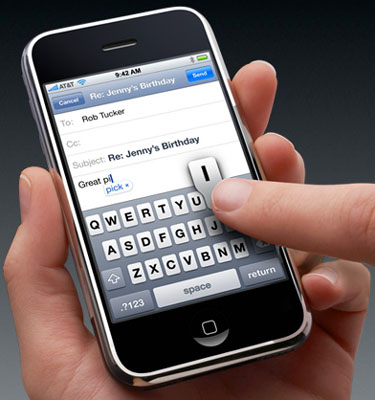
No comments:
Post a Comment