by Paul Bozzay on Apr. 16th, 2010
The Android Market is taking off. In March, over 9,000 applications hit the Android market, doubling the amount added the previous month, impressing Android users everywhere. Given the huge amount of new Android phones coming out this year, it doesn’t seem like things are going to level off anytime soon.
Recently, Google announced that they are sending free Nexus One or Droid devices to developers with 3.5+ stars and 5,000+ downloads on their applications – making it that much more attractive to become a (good) Android developer.
Want to know how to write Google Android apps? Android applications are written in Java – a relatively easy to learn, friendly language for new developers. Aside from the possibility of a free Nexus One and some money, you could actually contribute to the Android community. If you’ve got innovative ideas and the drive to see them spread, the Android market is for you! Let’s get you started on your very first Android application.
Before we get to how to write Google Android apps – first, a bit of overview. Android apps (much like almost any mobile app) are developed on a computer – PC or Mac (generally) – and then compiled and sent to the device for testing. If you don’t have an Android device yet, there are emulators that simulate an Android device on your computer, meaning that you can still develop an Android game or application without owning one.
Step 1: Get Eclipse
For this tutorial, I’m going to use Eclipse, because frankly it’s the easiest and most hassle-free development tool for Android right now. If you’re a NetBeans programmer, be my guest; but I’ll use Eclipse today.Download Eclipse IDE for Java Developers (PC or Mac, 92MB)
Note: This is a .zip file; when you unzip it you will be able to run it wherever you unpacked it – there is no installer. I’d recommend that you put this in “C:\Program Files\” unless you plan on making it a portable application on a USB drive or something.
Step 2: Download The Java JDK
If you don’t have it already, you need to download the Java JDK 6. If you currently have the JDK 5, you should be okay, but there’s really no reason not to update. Just install it by downloading and then running through the setup to get things going. I’d recommend that you just hit next–>next–>finish, rather than doing anything fancy. Once you get things working, you can mess around a bit.Step 3: Download The Android SDK Tools
Next, you’ll need to get the Android SDK Tools straight from Google. Unpack and install this to a directory you’ll remember – you need to reference this in the next few steps.Step 4: Configure Eclipse For Your Android
Start Eclipse, and head to ‘Help>Install New Software‘. Hit “Add…” and for the name, type “Android” and set the link to “https://dl-ssl.google.com/android/eclipse/” (if this doesn’t work, try it with http:// instead of https://).Click “OK” and the following should appearSelect both of the resulting packages, and hit next – this will download the Android ADT (Android Development Tools). Go ahead and start the download to obtain these two packages. Restart Eclipse (it should prompt you to on completion of the downloads). We’re almost ready to start coding.
Step 5: Configure The Android SDK
Navigate to the folder you downloaded/unpacked the Android SDK to. In there, you’ll find a file named “SDK Setup.exe.” Start that file – the following dialogue should appearfrom - http://www.makeuseof.com/tag/write-google-android-application/
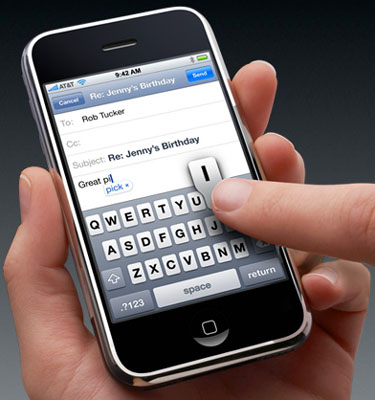
No comments:
Post a Comment